Talking Tech: The Easy Way To Create Smart Lists in Oracle Planning
Meet the Author
Let’s Talk Tech.
Accordion’s “Talking Tech” series explores how different CFO Technology solutions can empower finance functions to support organizational strategic initiatives – by implementing business process recommendations, optimizing operations, and capitalizing on value creation opportunities.
Now, let’s take a look at the easiest way to create Smart Lists in Oracle.
What are Smart Lists anyway? Smart Lists are customized drop-down lists that users access from data form cells in Oracle Planning applications. When clicking into data form cells, users select items from drop-down lists instead of entering data. Creating these Smart Lists in Oracle Planning does not need to be a time-consuming process. Here is an easy way to import Smart Lists into Oracle EPM Cloud Planning or on-premise Planning using a csv file.
The first step would be to export the existing Smart Lists to get the file format that we can modify and re-import. If you do not have any Smart Lists yet in your application, you can create a test smart list with one entry and then export the file. In this example, we will demonstrate how this can be accomplished within an EPM Cloud Enterprise Planning application.
Once logged into the Planning application, navigate to Application->Overview->Dimensions Tab->Export.

From there, you will click Create, and navigate to the bottom of the list. Select the checkbox next to Smart Lists and click Export.
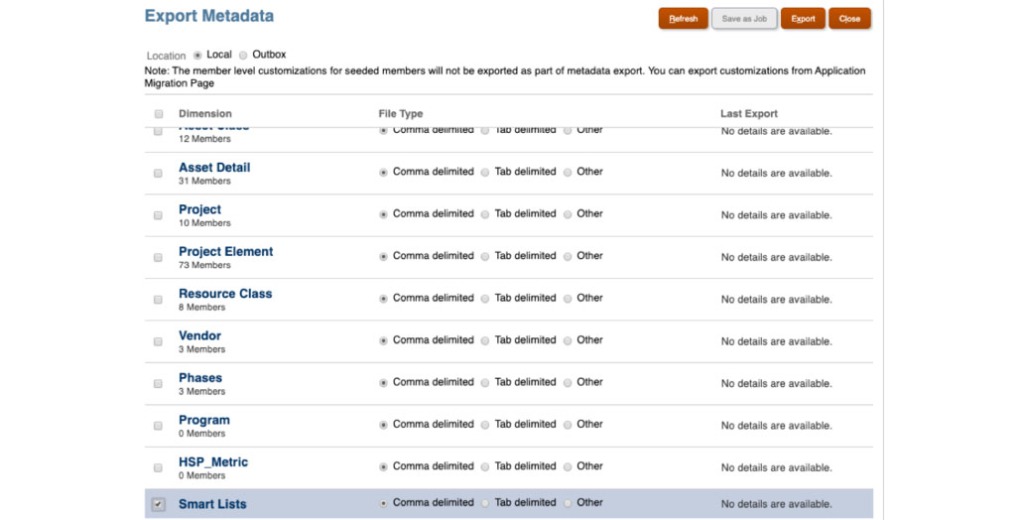
This step is not necessary to accomplish the ultimate goal; however, it does provide you with the proper format for importing a new or modified Smart List:

From here, you can simply add new rows to the CSV file for the new Smart Lists you would like to add, or edit existing Smart Lists. After making your updates, navigate to Application->Overview->Dimensions Tab->Import.

From there, you will click Create, and navigate to the bottom of the list. Select Choose File (browse to the new csv or text file on your local or shared drive) next to Smart Lists and click Import:

View the Job Details (Application->Jobs) to ensure that the Smart List metadata has imported successfully:

Use the Navigator menu to browse to Smart Lists:

Confirm that the new Smart List or modified Smart List appears on the Smart List Entries tab:




